Email basics will help you communicate online efficiently and effectively. It will also help with replies on blogs, tweets and more. Because of the numerous versions of email providers, this badge program cannot go into specifics of each one. As you experiment, keep notes so you can recreate what you learn. Soon, you’ll be able to throw those handwritten notes in the trash.
Steps
1. What is email?
Email is electronic mail. Before email, you would write a letter, put it in an envelope, address the envelope, add a stamp and set it out for the post. Email makes this process easier. On your computer, you type your letter, put the recipient’s email address on it and click a send button. Where a traditional letter can take days (or weeks) to get to its recipient, email can go anywhere in the world within minutes. Think of all the things you used to mail people. How could you send these same items electronically?
2. Email accounts.
You probably have an email address through your Internet Service Provider (ISP). It should look like:
<your username> @ <server name>
It is the same as putting a name on an envelope. If you open an email, you’ll also see who sent it to you.
Sometimes it’s beneficial to have a Webmail as well as an ISP email address. Webmail allows you to send, receive and review email from your Web browser. You are not limited to your home or office like email. Explore the reasons to have additional email addresses. If you have one (or more) Webmails, keep a list of them as well as what you’re receiving into each. For example, you might use your Yahoo! Groups email for all your Yahoo! Groups activities.
3. Vocabulary.
Look through the following word list. If there are any you don’t know (specific to email or Webmail), research the term and what it means.
- Address book
- Archive
- Attachment
- BCC (blind carbon copy)
- Bounced / undeliverable
- CC (carbon copy)
- Compose
- Draft
- Folder
- Forward
- Inbox
- Login (User ID, Password)
- Mark as read / unread
- Netiquette
- Reply / reply all
- Signature
- Spam
- Trash
4. Learn your program basics.
Do a tutorial or follow the training provided with your email program. If you’re not comfortable after the initial directions, do them again or find someone familiar with your program willing to answer your questions.
5. Address book / contact list.
Just like the paper one you have for all your regular mail contacts, you have an electronic address book or contact list to store email addresses. In addition, you can create groups of email addresses so you can select one group to email such as your crafting group, service unit and more. This saves you a lot of time by placing all the people into a group instead of selecting each one every time you need to mail them something.
If you have both an ISP email account and Webmail accounts, you may have different address books. Explore ways to keep your address books consistent with your varying accounts.
6. Preferences.
From creating a signature that appears on every email to how you want your email displayed, your preferences allows you to personalize how your email looks to you. Explore your preferences. If you change any settings, make a note of what you change so you can change it back if you discover you don’t like it.
7. Attachments.
Just like dropping a photo of your new kitten into the envelope with your letter, you can add items like photos to your email. It’s called an attachment.
Photos, programs, documents — many things can be added to an email. It is for this reason you should question attachments you receive. Many viruses and trojan horses are sent out via email to people who unknowingly forward them to their friends and family. Find what extensions tend to hold malicious files and how you can protect yourself.
In addition, most ISPs and Webmail accounts have a size limit on attachments. Find out what your limit is. If you want to send someone an item that won’t fit into your email, what options can you use to send larger files?
8. Saving your email.
Sometimes you just have to save your email. You can place it into folders to retrieve later, save it (TXT is the most universally usable), print it out, etc. Each method has good and bad points. Explore ways to save your email that work for you.
You can also save your attachments, such as photos of your new grandchild. Try saving emails and attachments. Be aware of where you save them so you can find them later.
9. Links.
Many times, instead of an attachment or information in an email message, you’ll receive a link. You can save the email with the link, but if you wait too long, the link may no longer work. You also need to be careful of links that go places you don’t want to go. Find a link in an email you receive and click it. See if where it tells you it is going is actually where it does go.
10. Netiquette — general.
More general netiquette can be applied to both personal and professional emails. Here are a few to start. See what else you can find.
- Avoid all capital letters, it’s considered yelling
- Always re-read what you’ve written before sending, especially if you’re upset
- Humor and sarcasm are difficult to convey in written text
- When replying, remove items from the original message you are not answering
- Do not forward private / sensitive mail without the sender’s permission
- Use BCC (blind carbon copy) if you need to send the email to someone else and don’t want others to know
- Inform your sender of any attachments
- No flaming (attacking via email)
11. Netiquette — professional.
Professional etiquette varies from personal. Review the rules of etiquette in regards to professional communication. Some of these rules will include:
- Shorter, to the point email
- Respond in a few hours
- Avoid sarcasm, figures of speech and other phrases that might be misinterpreted
- For mass email, use a service
Also find the reasons why these rules should be followed to help you remember them.
12. Security.
Your email can be intercepted by others. Your server can be hacked. You would not give out personal information to a stranger. Treat your email as a postcard going through the post. What alternatives can you use to share personal information that are more secure than email?
13. Privacy.
Your email can be read by anyone who has sufficient justification to do so. Court orders are just one way your email can be read without your permission. Never communicate any information you don’t want others to know via email. Watch your email for a few days and note how much or little personal information comes into your inbox.
14. Spam.
Spam is any email you receive that you didn’t ask for or provide your email address to receive. It covers emails that you have to forward immediately so you won’t have bad luck to offers from third parties to urban legends. These emails are sent out in such volume they can cause servers on the Web to slow down and even crash. Watch your inbox for a week and see how much spam you receive.
15. Permission for mass email.
To send your message to others (those not your friends and family), they need to opt in. Another way to say this, you need to get permission to send someone email. This permission allows you to send out mass email without being considered spam. You might do this physically at an event by having people put their email addresses on a list or have a site online where they send you their information. In addition, you must also provide a way for recipients to decline, or opt-out, of your email. It is often listed at the bottom of an email as “unsubscribe.” Find out more about the steps you need to take to send out mass email.
16. Email distributors.
Sending too much email from your address can mark your content as spam. To get around this, you can use an email distributor. From sending out newsletters to a large group to offering timed email tutorials, you have probably received items this way without realizing it.
Yahoo! Groups works as an email distributor. Badge releases for review go out to everyone who is a member. What other email distributors do you receive emails from?
17. Add-Ons.
You can add other software to your email program to make it more usable. You can make yourself an email distributor, schedule when it’s delivered or add duplication checking to your email program. Check out the possibilities for your email program. Some items you might be interested in adding include:
- PDF creator (any program that can create PDFs)
- Mobile device access
- New mail notification
Sites to Explore
- www.ehow.com/using-email
- www.dynamicwebs.com.au/tutorials/email.htm
- netforbeginners.about.com/od/email/Email_Tutorials_and_Articles_Start_Here.htm
- email.about.com/od/getstartedwithemail/u/email_basics.htm
- www.ctdlc.org/remediation/indexe-mail.html
- www.scotthyoung.com/blog/2007/10/23/the-7-bad-e-mail-habits-that-make-people-want-to-kill-you
- www.infohq.com/Computer/Spam/fight-internet-hackers-email-spammers.htm
- email.about.com/od/getthemostoutofemail/Get_the_Most_Out_of_Your_Email_Program_and_Your_Email_Account.htm
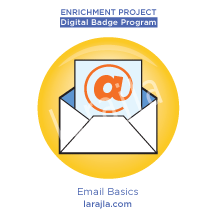
Leave a Reply